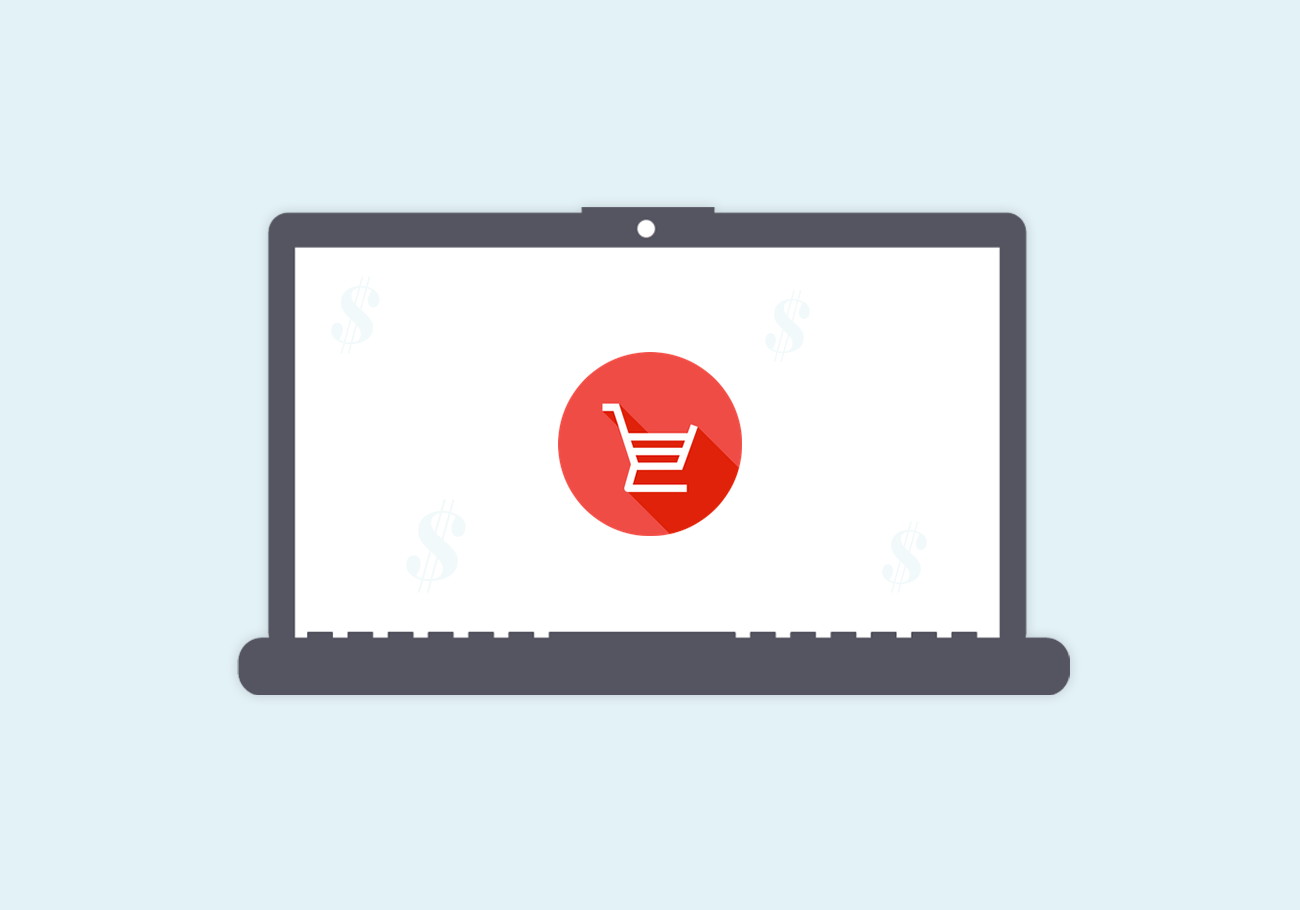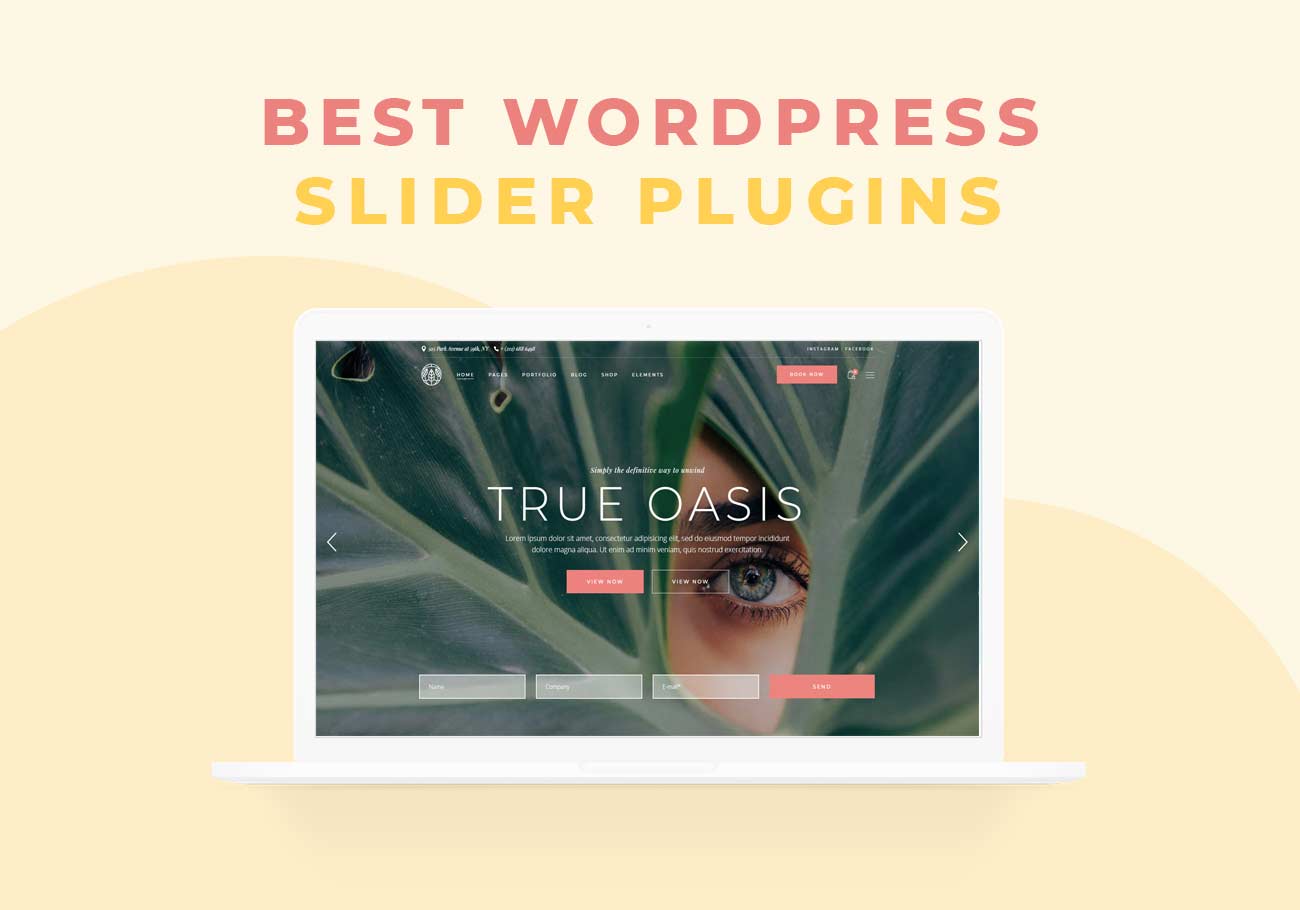5+ Best WordPress Migration Plugins For A Pain-Free Move
Why migrate your site? Moving is scary and exhausting and such a pain. And to add to the misery, there are masses of WordPress plugins out there and you somehow need to figure out which one to use to get the results you want. But actually, that is where we come in with a selection of the best WordPress migration plugins. We put together this list to make the move easier on you. Migration often happens because you’re going towards something better. Maybe you’ve outgrown your hosting package. That’s great, your business is booming! Or you’re a developer looking to move a locally hosted site you’ve just made to your client’s server. Kudos on completing your task! Now, the final act is here and it’s moving time.
There are two ways you can migrate your site: manually (which requires in-depth WordPress framework knowledge and can be error-prone) or via plugins (which is the easier and more user-friendly way). If you’ve never had to install a plugin, don’t worry, it’s quite easy!

The first on our list is the Duplicator plugin. With over a million active installations and 2,000+ satisfied reviewers, this is a great and extremely user-friendly choice. This plugin lets you move, migrate or clone a WordPress website between domains or hosts. And promises to do so with zero downtime.
To start with, the Duplicator will appear on the panel of your admin dashboard upon installation. It works by packing up all your site files and creating a .zip package. Now, there are only a few straightforward (and guided) steps you need to go through to create the package. The end result includes not only your database and theme files but all your plugins and source WordPress files. The interface is very user-friendly but if you find yourself stumped anyway, there are numerous video tutorials for working with Duplicator. FYI, you’ll need to save the installer file at the end of the export process as well as the site archive. Make sure you don’t omit it as you’ll need it for import later!
Duplicator has a paid version (starting from $59/year) that comes with many handy bells and whistles. With the Pro version you can migrate multisites, schedule backups, get access to cloud storage, have email notifications, and more.
Features that make Duplicator a great WordPress migration plugin:
- Manually backup a WordPress site or parts of a site
- Copy live site to localhost for development
- Bundle preconfigured files (e.g. theme/plugins) and move them to new sites repeatedly

For another easy migration option, we give you WP Migrate DB. This plugin is designed to help you export (and later import) your site’s SQL database. It has over 300,000 active installations and an average star rating of 4.6.
Once you’ve installed it, this plugin will appear under Tools as “Migrate DB”. Now, with WP Migrate DB you can not only export your database but also edit it. Even if this is not among your priorities now, it’s worth keeping in mind. In terms of managing data, this plugin has a neat option that lets you choose to not import certain files. For example, if your site has received a bunch of spammy comments, you can simply leave them out of your files during export.
Now, there is a Pro (meaning paid) version of the WP Migrate DB plugin. It includes the option to push or pull remote databases or import external SQL files. But you can work perfectly fine using the free version without all those accessories. However, please note that if you want to migrate your whole website (all files and media included) you will need to use the Pro version.
Features that make WP Migrate DB a great WordPress migration plugin:
- Run find and replace on the current database (without migration)
- Automatically finds and replaces content within serialized arrays to avoid data corruption
- Compatible with WP multisite

The All-in-One WP Migration plugin lets you move, copy, or backup your site with a few simple clicks. It has over 2 million active installations and the approval of over 5,000 happy reviewers.
After installation, this plugin will appear in the main menu of your admin dashboard. The interface is easy to grasp and pretty intuitive. The All-in-One WP Migration plugin will let you do a data export to a file that you can save locally. However, if you’d like to keep your files saved remotely you’ll have to invest some money. Prices start from $99 per year and let you access options like export to Drive, OneCloud FTP, and more. But we’ve found that what you get with the free version is enough for most users. For example, the free version will provide access to advanced options like do not export post revisions, do not export media library (files), and more.
On top of that, you can edit your database during the export process. All-in-One WP Migration will let you run find & replace operations on your database. So it’s a good moment to make tweaks or updates to the information if you need to. Now you might notice that the data import includes a 5MB limit on file size, but this plugin uploads data in chunks, so there’s no need to worry about exceeding the limit.
Features that make All-in-One WP Migration a great WordPress migration plugin:
- Create backups to be saved locally or among the WP site files
- Restore previous site version form online backup
- Mobile device compatible

Migrate Guru is a feature-rich migration plugin that’s easy to work with. More than 30,000 WordPress websites use it and it has earned an average rating of 4.9 stars. It appears on your admin dashboard menu once you’ve installed and activated it, so it’s always just a click away.
This plugin can clone WP sites without further add-ons and offers the option to rewrite the URL automatically. Since it uses Migrate Guru’s servers, there is no danger of your site crashing during the migration process. This also means that the move will be quick, with the developers even suggesting that you can migrate 1GB of data in about 30 minutes.
With Migrate Guru you will be able to move multisites as well as sites with serialized data. The way this plugin handles serialized data is with a search and replace function that’s automatic. So there’s no need to fear making a mess during the move.
We have to mention that Migrate Guru doesn’t support localhost migrations or migration of multi-site network sub-sites to a different domain or migration of a site to a multisite network subdivision. But what it does support is working with over 5,000 different global web hosts, so it’s likely they already cover your past or future hosting company and are perfectly equipped to help with the move. However, if by some chance your hosting isn’t on their list then you can migrate your site via FTP or using the cPanel.
Features that make Migration Guru a great WordPress migration plugin:
- Move or clone sites as large as 200 GB
- Real-time progress tracking and email alerts
- Site files are automatically copied to Migrate Guru servers and deleted after the move
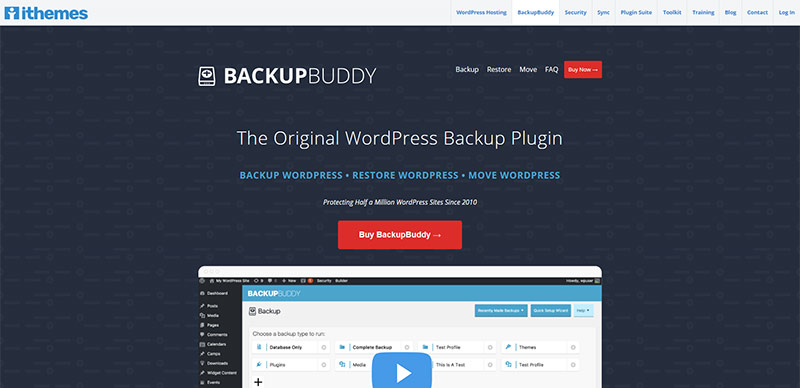
BackupBuddy is a premium plugin with lots of great features. It’s been installed half a million times since its inception and boasts some great user reviews. Prices start at $80 per annum and include managing two sites and increase for multiple sites. For this plugin, you will have to register before you are able to download it, but once you’ve installed and activated it a wizard will guide you through all the necessary steps. You’ll be able to find this plugin in the admin dashboard menu.
Now, as its name indicates, you also get the option to back up your files. The backups can be saved remotely in BackupBuddy Stash, Dropbox, etc. or locally with the option to transfer them via FTP being offered in the dropdown menu during setup. You can use these files to restore your site to a previous version or simply move them to a new hosting/domain. BackupBuddy will give you the choice of backing up the whole site or just themes/plugins/database…
Moreover, there is a malware scan feature. This will help you keep all your files shipshape and keep your site working well.
Since this is a paid plugin, it includes dedicated support during the subscription year. So if you run into any issues migrating to a new hosting or leaving your old one, then the BackupBuddy team will be there to assist you.
Features that make BackupBuddy a great WordPress migration plugin:
- Verify backup file integrity options
- Schedule backup for various portions of your WordPress site
- Plugin updates during the subscription period
In Conclusion
Now, migration can be a touchy process (even touchier if done manually). So, now that you have all the info about the best plugin options, and before you proceed with migrating your site, we recommend you backup your data. And as you’ve seen, some of the plugins we selected already offer backup options. Additionally, you might want to make sure you won’t end up taking any malware with you when you migrate. So check that everything is alright beforehand with a WordPress security plugin.
And ultimately, be patient. The migration process can take some time, depending on the size of your database, i.e. the amount of content you have on your site as well as the server speed and hosting allowances. Let the plugins do their thing, after all, they are here to save you the pain and stress of moving on your own.
We hope this article was helpful. If you liked it, feel free to check out some of these articles as well!