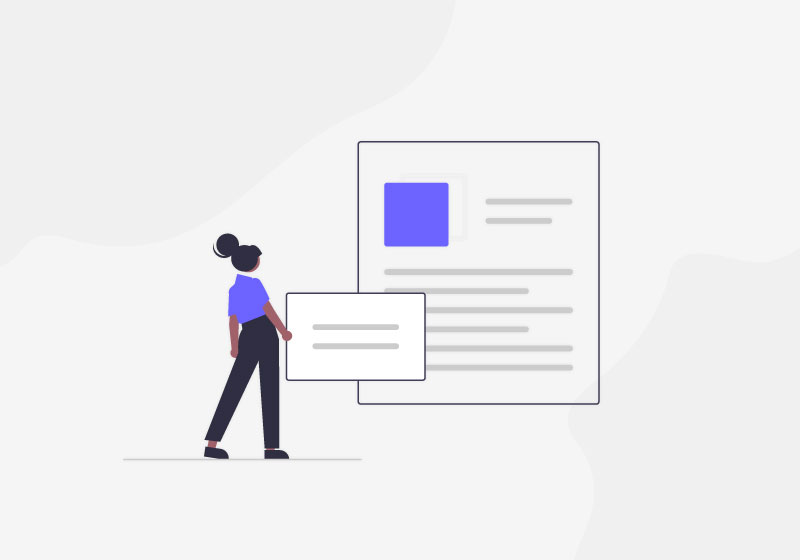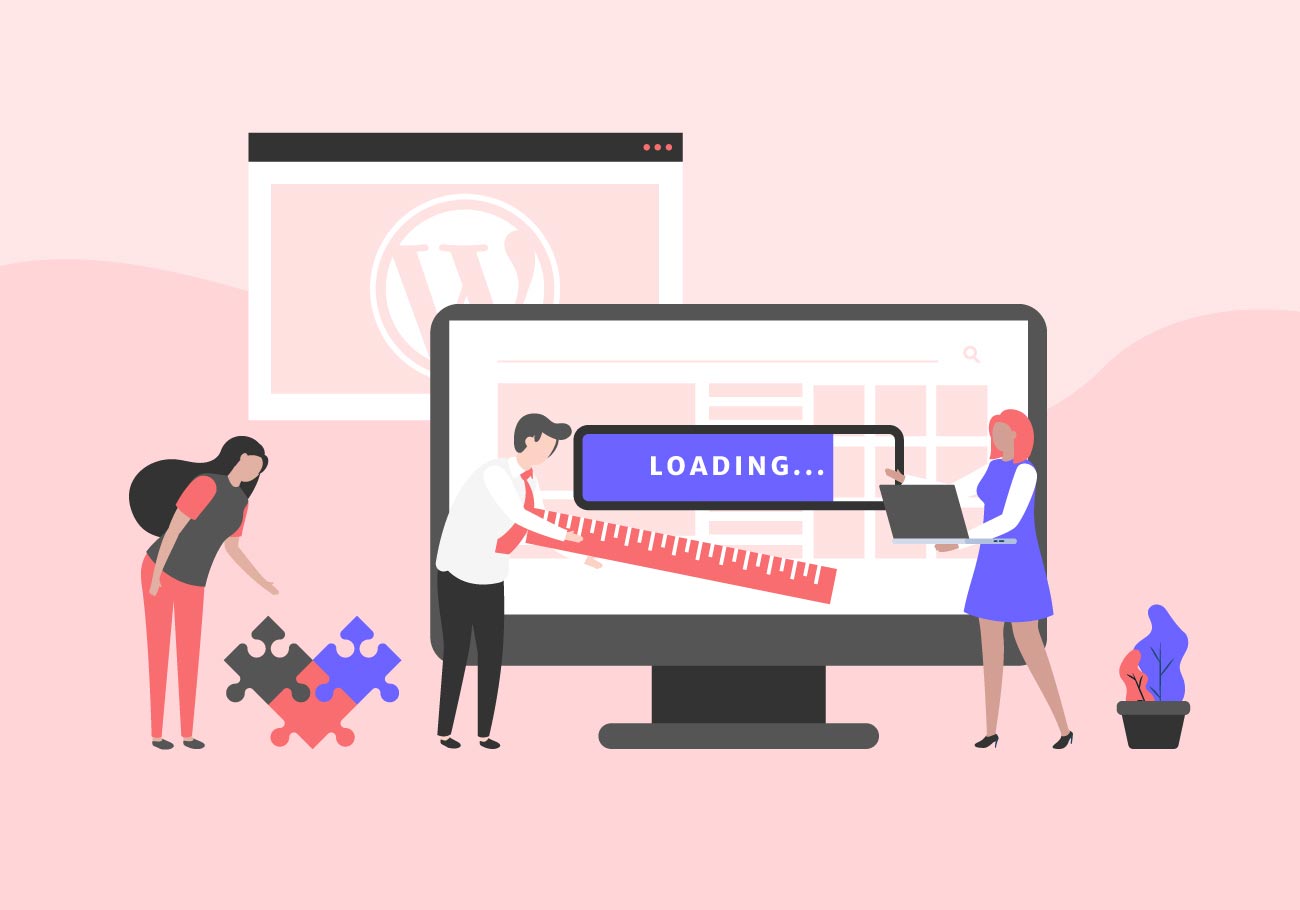
How to Make your WordPress Site Load Faster
The discussion about WordPress site speed is a rather straightforward one. Not only does everyone prefer fast-loading websites, but Google does too. It has been proven that sluggish load times have a significant negative effect on the bounce rate. Additionally, slow sites are notorious conversion killers. Making your website load faster is critical in this day and age, and in this article, we’re going to show you how to do it.
How to Check Your Website Speed
Before we look into different methods for making your website load faster, let’s see how the WordPress site speed is actually determined. To find this out, you should head over to one of the many free services available online, designed for this particular purpose.
For instance, you can use GTmetrix or Pingdom. Google Page Speed Insights is also a good tool. Whichever of these you decide to use, you can count not only on a reliable speed test, but also on valuable insights into what might be slowing down your site.
9 Steps for Increasing Your Website Speed
Now, once you’ve established that your website speed could definitely use some improvement, you can proceed to apply the following steps.
Step 1 – Optimize Your Images
Many WordPress users, especially beginners, don’t realize that most of the times it’s their images that are causing the website to load slowly. It’s quite logical, actually. We try to use the highest possible picture quality for our websites because we want everything to look nice and professional. But with WordPress, the image size is not everything. You can do just fine with smaller sized images that won’t take ages to load.
One of the best solutions for this issue is to either resize the images you want to use, making them smaller, or to compress them. There are plenty of tools you can use for this, including those that can also strip your images from unwanted metadata.
Step 2 – Use a CDN
Experts often recommend using a CDN (Content Delivery Network), which is a global system of servers whose purpose is to allow users to access data from the server that is the closest to them. As a result, the content loads faster, and your WordPress site speed improves, eliminating latency as the cause of slow loading.
Step 3 – Simplify Your Code
Built-up CSS, HTML and other source code can, over time, become a significant cause of poor WordPress site speed. Therefore, code minification is definitely one thing to consider when giving your website a speed boost. Minification is essentially a process in which we remove all the unused and unnecessary spaces and characters found in the source code, without hurting the code’s functionality, of course. It may sound crazy but these can actually slow down your site quite a bit. There are plugins that can help you with this, so you don’t have to worry about messing the code if you try to minify all by yourself.
Step 4 – Remove Unused Plugins and Themes
Over time, we tend to accumulate plugins we don’t really need or use that much on our website but that still manage to slow our website down. The same goes for the themes we have installed but not currently using. The good news is that removing them is very simple. To remove unused plugins, go to each of them separately, deactivate and then delete them from the list of inactive plugins. As for the unused themes, simply go to Appearance>Themes and delete the themes you’re not currently using.
Step 5 – Reduce Post Revisions
Post revisions are a very useful tool for undoing changes in WordPress, but having too many of them can also weight your site down and cause slow loading times. Limiting the number of post revisions can help. To reduce the number of post revisions to four per post, go to wp-config.php file and enter the following code: define( ‘WP_POST_REVISIONS’, 4 );
Step 6 – Optimize Caching
In websites, caching means creating HTML-ready versions of your website. What this means is that WordPress doesn’t have to create a HTML version of your site every time a user accesses it. As a result, your pages load faster and the entire user experience is optimized. Of course, you can’t and shouldn’t do this yourself, which is why there are so many excellent caching plugins on the market. Some of them are paid, but with the effect they produce, they’re worth it.
Step 7 – Move to a Dedicated Server
Shared hosting is definitely the cheapest hosting solution, but there’s one problem here. Shared hosting means shared resources, so when there’s a lot of traffic, it can clog up the server CPU and RAM. That’s why dedicated hosting is a much better solution, allowing you to enjoy all the bandwidth for yourself. Dedicated hosting guarantees maximum uptime and provides a significant boost to your site speed.
Step 8 – Disable Pingbacks and Trackbacks
Pingbacks and trackbacks are considered by many WordPress experts and developers to be legacy features. They may be obsolete but are still necessary for certain actions, which is why they haven’t gone away yet. Either way, it’s always a good idea to check if they are turned off. When they’re active, they can significantly decrease page speed. To disable them, simply go to Settings>Discussion and see if the box saying “Allow link notifications from other blogs…” is unchecked.
Step 9 – Limit Comments per Page
Comment management is a very important aspect of keeping a website running properly. We’re not just talking about fighting spam comments here. When it comes to improving your WordPress site speed, it might be a good idea to limit the number of comments that can be made on an individual page. To do this, head over to Settings>Discussion and check the box that says “Break comments into pages.” You can pick the number of comments that you want to display per page.
Wrapping Up
There really isn’t any particular need to explain why your website, and ultimately – your business, can benefit from picking up some speed. Fast-loading websites simply do better on Google and your visitors will surely appreciate a swift, smooth-running viewing experience.
As we saw in this article, there are many things you can do to help boost your WordPress site speed. From compressing your images to optimizing your database and perhaps considering some more advanced solutions like using a CDN and moving to a dedicated server, these steps are a sure way to make your website move faster. So consider applying one or more of them today and watch your traffic and ranking pick up in no time.
We hope that you found this article to be helpful. If you liked it, please feel free to check out some of these articles as well!