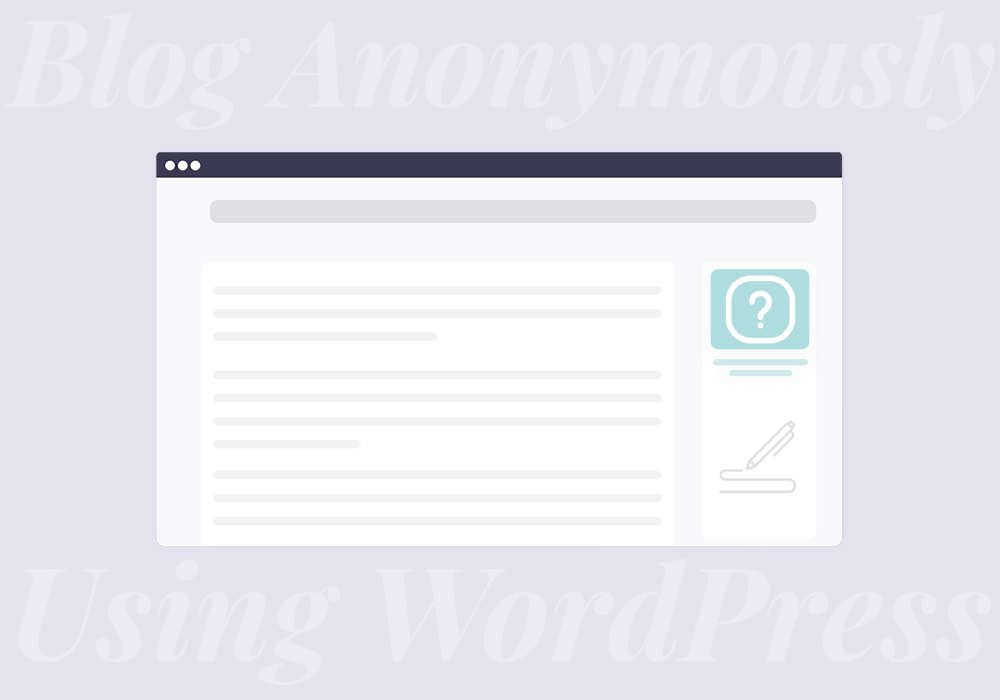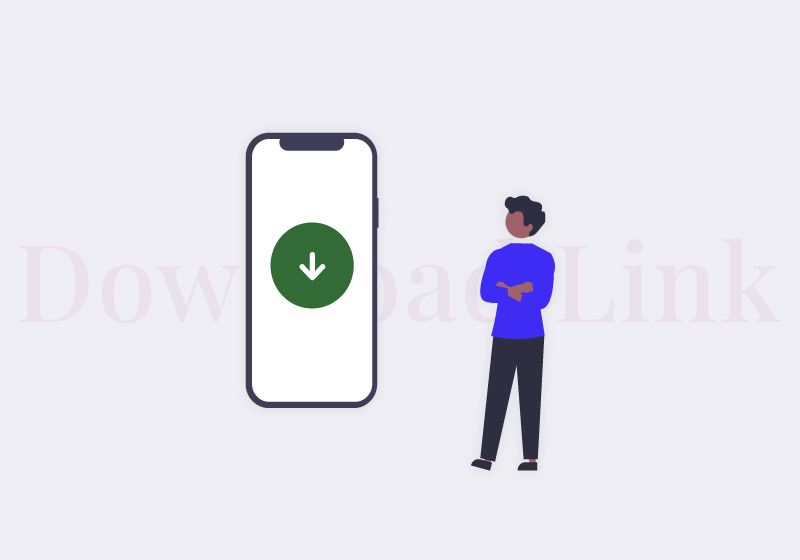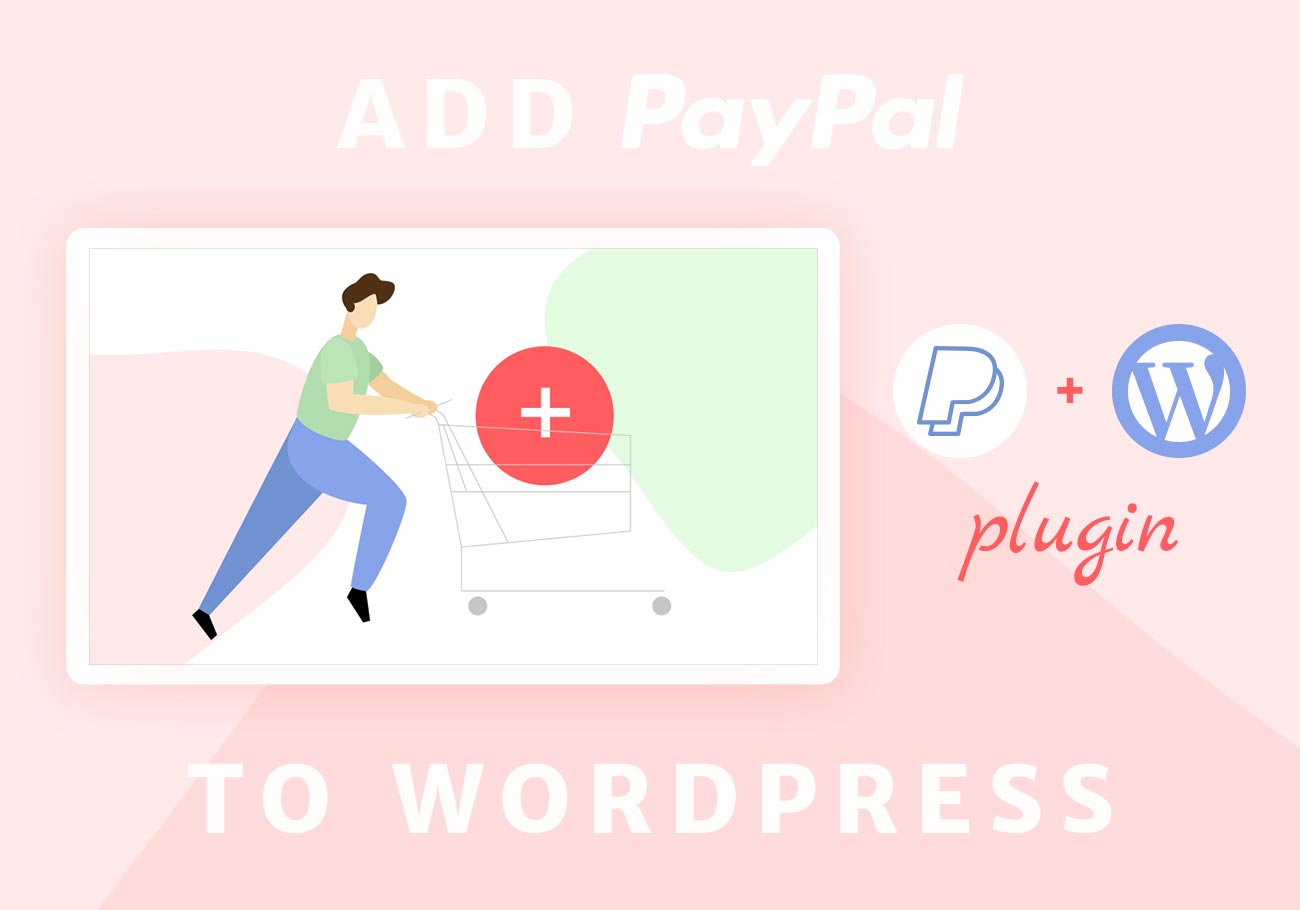
How to Add PayPal to a WordPress Website
You have probably noticed that these days many bloggers, institutions, charities and other non-profit organizations have a donation button of some sort on their site. In this article, we’re going to show you how to add PayPal to your WordPress website, considering that it is one of the most popular payment gateways in the world right now.
PayPal has been around for some 20 years now. Over the course of that time, the company managed to establish itself as not only the most popular, user-friendly and convenient payment gateway, but also as the most secure and reliable one.
Because of that, it’s the payment solution of choice for many bloggers, site owners and non-profits looking for funds. People use it for purchases, online payments, for covering the expenses of running a website or for collecting funds for their cause.
Although there are many PayPal plugins you can use, in this article, we’re going to cover two WordPress plugins that we like the most. The first one is PayPal Buy Now Button. You can use it to add a simple PayPal button anywhere you want in your WordPress pages or posts. The second one is WordPress Simple PayPal Shopping Cart, a convenient tool for adding the shopping cart functionality to your site.
The PayPal Buy Now Button Plugin
The PayPal Buy Now Button is a simple plugin with a simple purpose – to add a Buy Now button to your site and to allow your visitors to purchase products or pay with ease using PayPal.
It works by generating a piece of code that you can place wherever you want on your WordPress website. It can be any page or post where you have a product or a service you want to sell. The best thing is that it allows you to sell whatever you want without having to set up a complex shop. As such, it is a valuable time-saver.
This plugin works by adding a Buy Now button that redirects users to PayPal, where they can complete the transaction. Simple as that.
Another neat thing about this plugin is that it comes with instructions for setting up a PayPal Sandbox account. This is useful since you can use this account to set up a fake buyer and seller account and use fake money to test if everything is working properly before going live.
Note, however, that this option is only available to those with a Developer Account, which can be set up for free over at PayPal website.
There are four distinct button designs to choose from, and you can also set how you want the PayPal button to open. Finally, you can choose a cancel payment URL and a successful payment URL.
This plugin works with any WordPress theme, supports 18 languages and 25 currencies, just like PayPal. It was developed by an official PayPal Partner, so you know you’re in good hands.
How to Add PayPal to WordPress Website With the PayPal Buy Now Button Plugin
Logically, the first thing to do is to install and activate the PayPal Buy Now Button WordPress plugin.
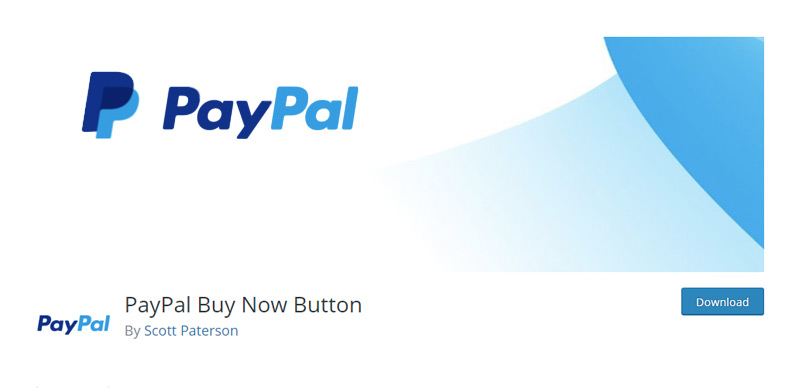
Now, head over to plugin settings.
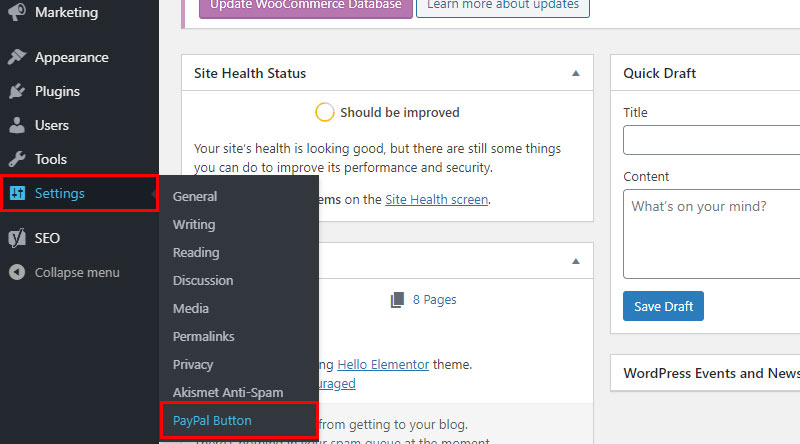
From this point on you have to have a PayPal account in place, which we’re going to assume you do. The plugin will now ask you to add your Merchant account ID or your PayPal account email address.
You can also provide your Sandbox account, if you have one set up.
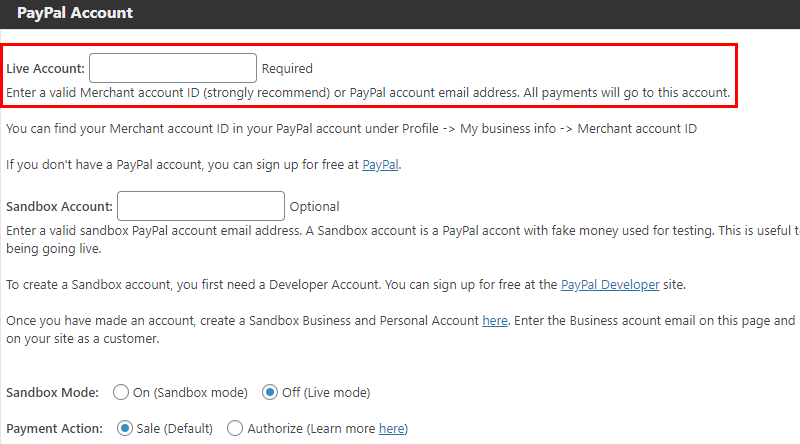
You can also pick among a few variations of the button, and set whether you want PayPal to open in the same or in a new window:
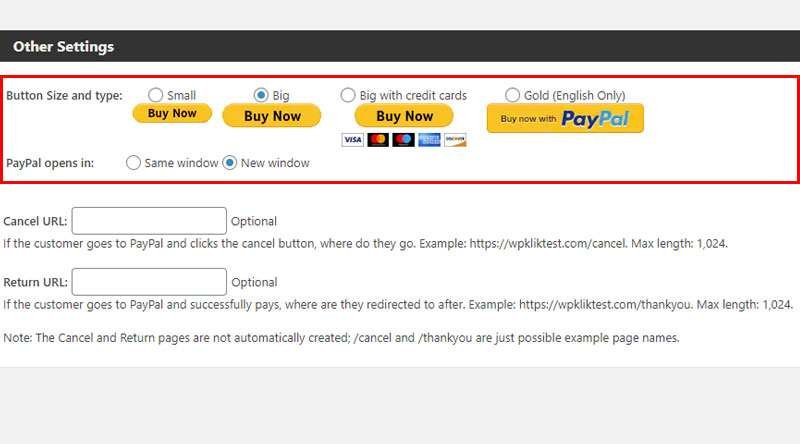
Your next step now should be to go to any page or post you want to add PayPal button to. When you open the page or post, you will see a new option underneath the title, saying PayPal Button.
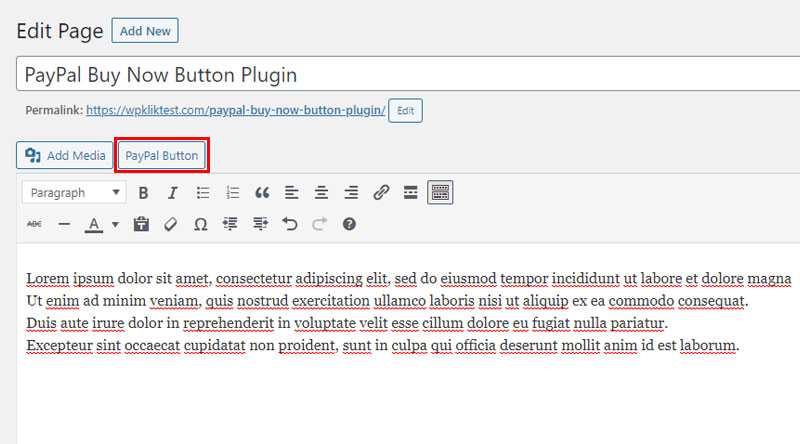
Click on it and a popup will open, prompting you to enter the item name and price, as well as the button alignment. Once you’ve set all that, click on Insert.
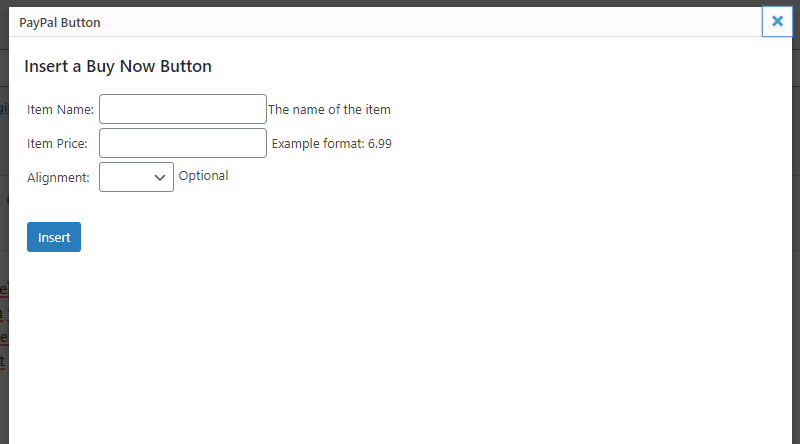
After that, a new line of code will appear in your page or post editor. This is the shortcode you can leave as it is right here. Alternatively, you can copy it and paste it to add the button anywhere you want on your site.
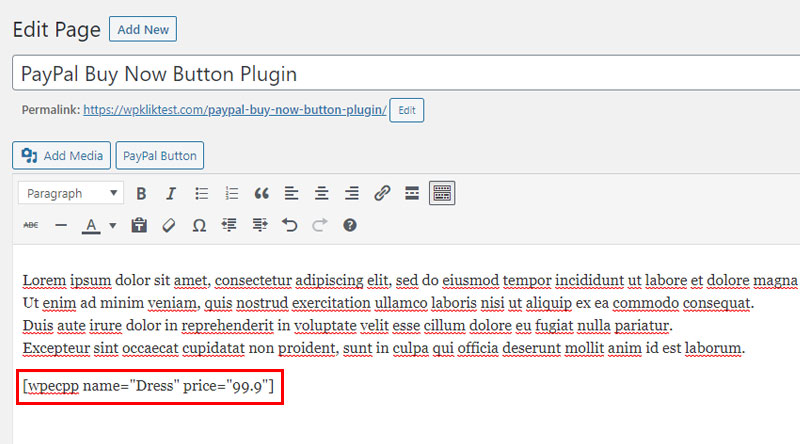
Hit Update and, on your live site, a Buy Now button will appear on the page or post you edited.
The WordPress Simple PayPal Shopping Cart
Want to add PayPal to WordPress quickly and easily? Need to sell your products directly from your site with all the cart and payment functionalities? Then check out this excellent plugin. The WordPress Simple PayPal Shopping Cart allows you to display the cart on any page you want using shortcodes for adding button and displaying the cart itself.
Basically, you can use this plugin instead of more robust and complex ecommerce solutions. As such, it is ideal for bloggers who just want to sell a few products, offer services or digital products.
It is a lightweight solution that won’t weigh you down. The plugin is user-friendly and, as you will see shortly, it is quite easy to set up and use.
WordPress Simple PayPal Shopping Cart plugin can also be integrated with PayPal Sandbox for testing before going live.
Another useful feature of this plugin is the to configure emails to send to buyers after purchase and successful payments. In addition, you can configure discount coupons and give them out to your site visitors.
Moreover, the plugin allows you to specify an SKU for each of the products. You can also add a compact shopping cart with product thumbnails. Finally, you get to customize your checkout page style and PayPal buttons.
All in all, this is a handy little plugin with a complete shopping cart system. It’s ideal for users who need a simple and efficient PayPal payment solution for easy online payments.
How to Add PayPal to WordPress Website With the Simple PayPal Shopping Cart Plugin
The first thing to do, as usual, is to go to Plugins > Add New and find, install and activate the WordPress Simple PayPal Shopping Cart plugin.
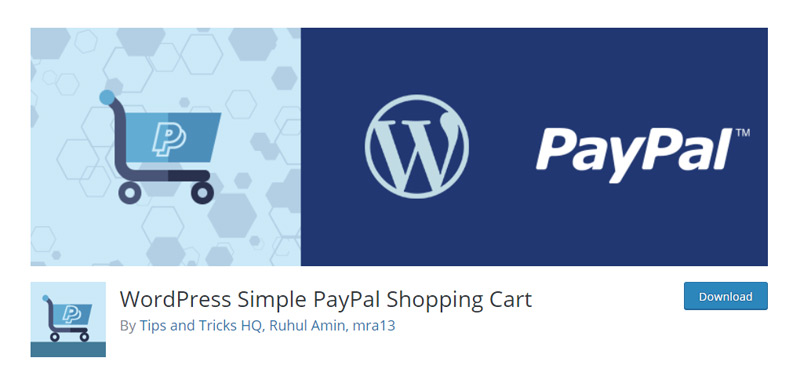
Upon installation, you will see the following items appear in the menu to the left:
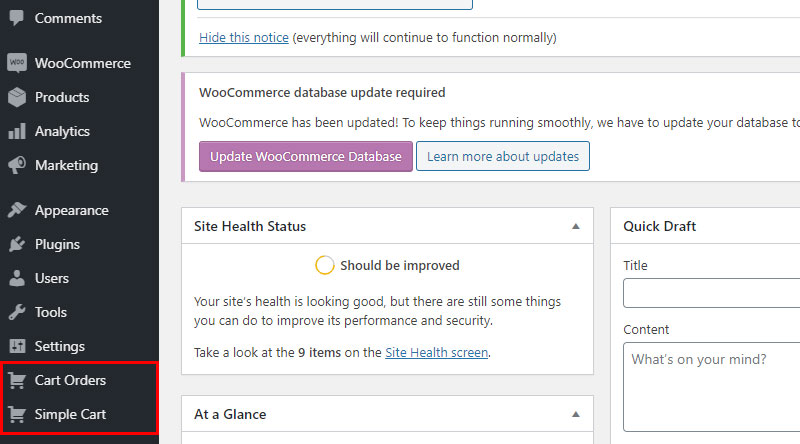
Use Cart Orders to display your customers’ orders, while Simple Cart displays various plugin settings and should be your first stop before you start actually using the plugin.
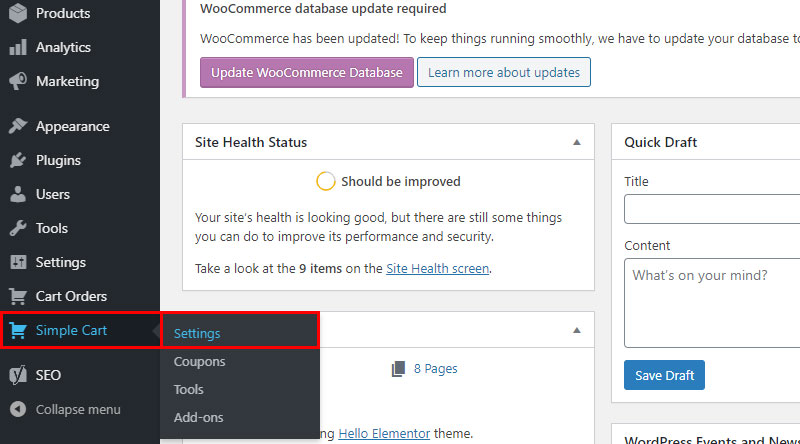
Here you’ll need to set your PayPal email address which the plugin will use to connect your account to the website, allowing you to accept purchases. You can also set your shopping cart title, your preferred currency and your base shipping cost, as well as return and cancel URLs and several other options.
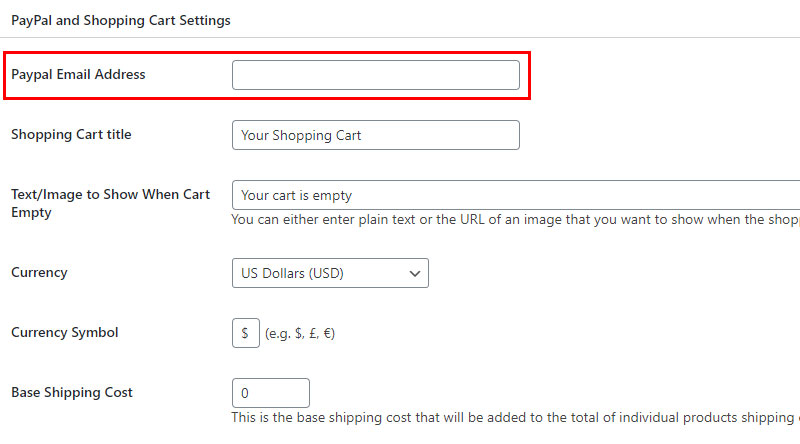
Once you’ve set everything just the way you want it, scroll down and click on Update Options.
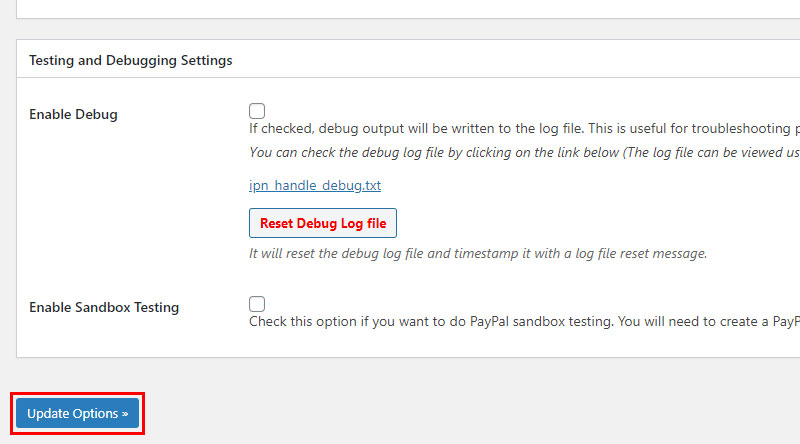
While we’re still in General Settings, scroll back up to the top of the page, where you’ll see two shortcodes under Quick Usage Guide.
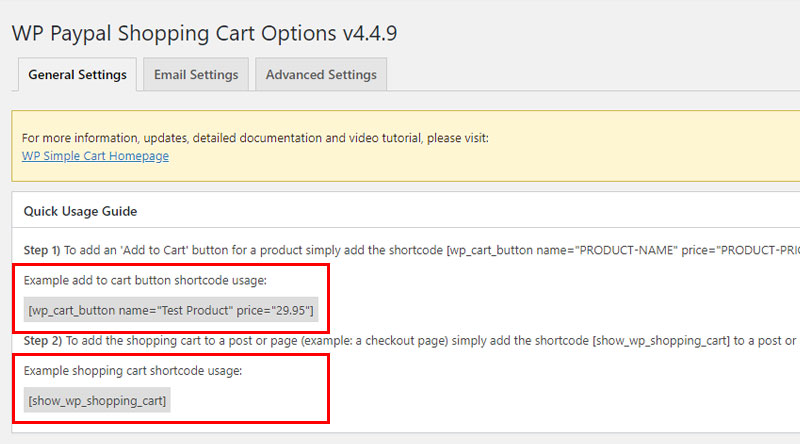
To create an Add to Cart button for a product, copy the first code.
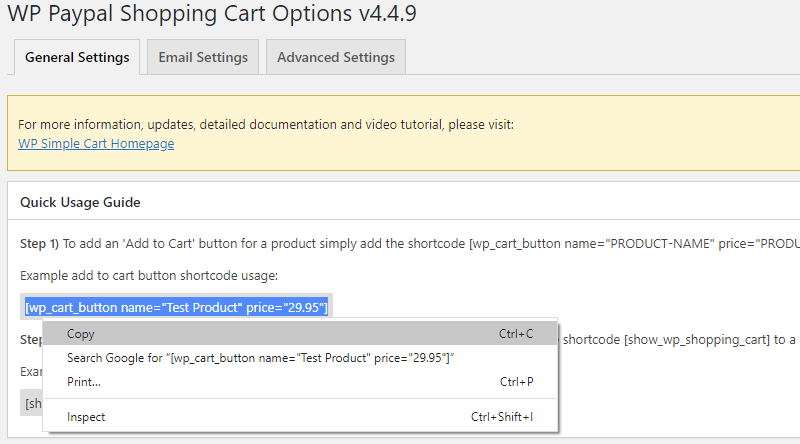
Now simply paste it in the post or the page where your product is displayed.
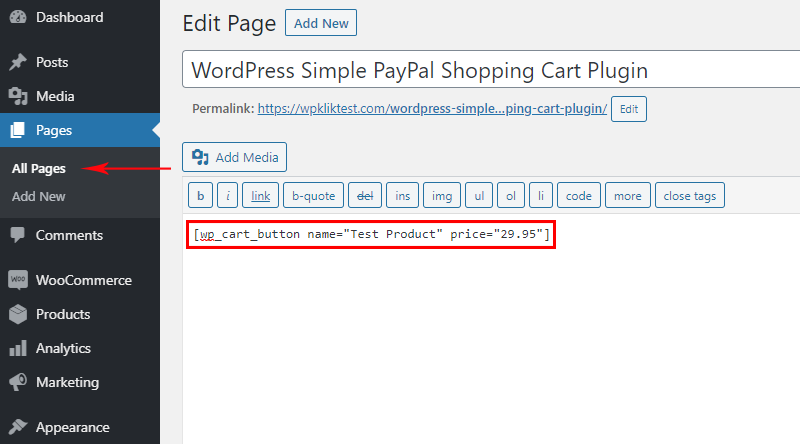
Just change the name and price in the shortcode by adding the name of your own product and its corresponding price.
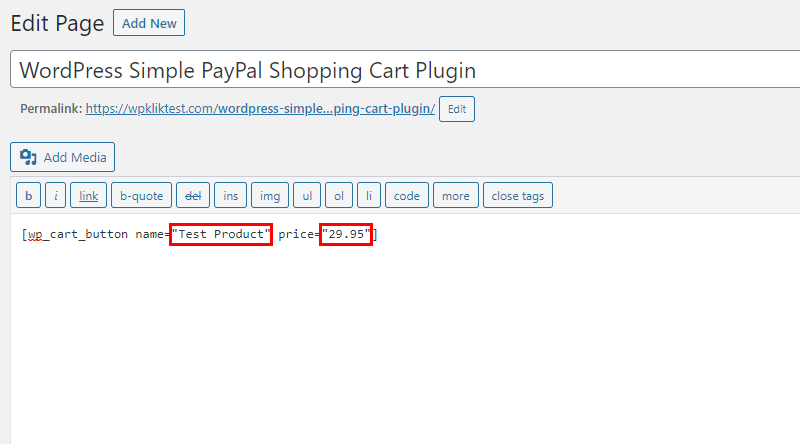
Click on Publish and you will see the Add to Cart button on your live page.
You can also use WP Cart Shortcode from your editor. Create a new page and you’ll notice a new option in the editor – the WP Cart Shortcode.
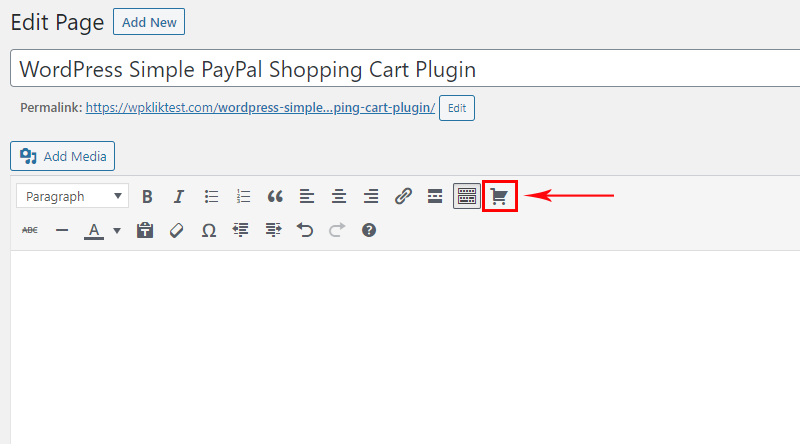
Clicking on it will open the following popup:
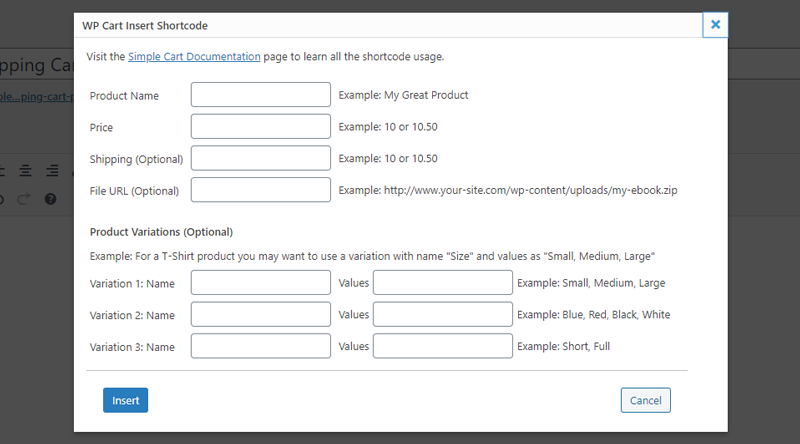
Enter your product details (name and price are mandatory, other details, like shipping and product variations are optional) and hit the Insert button.
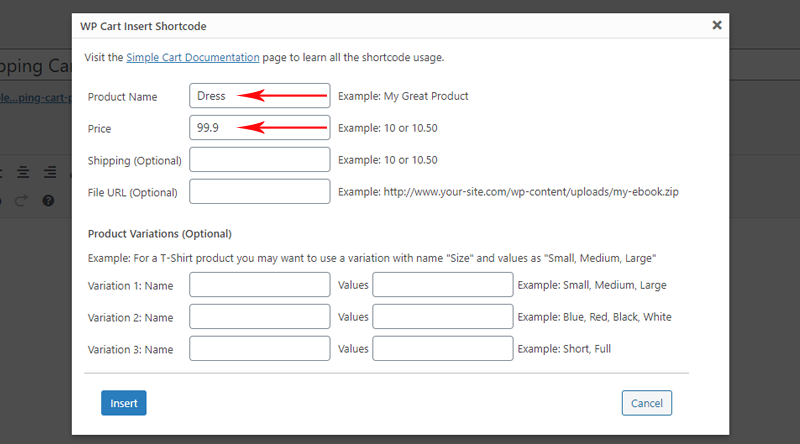
The shortcode for your product will now appear in your editor.
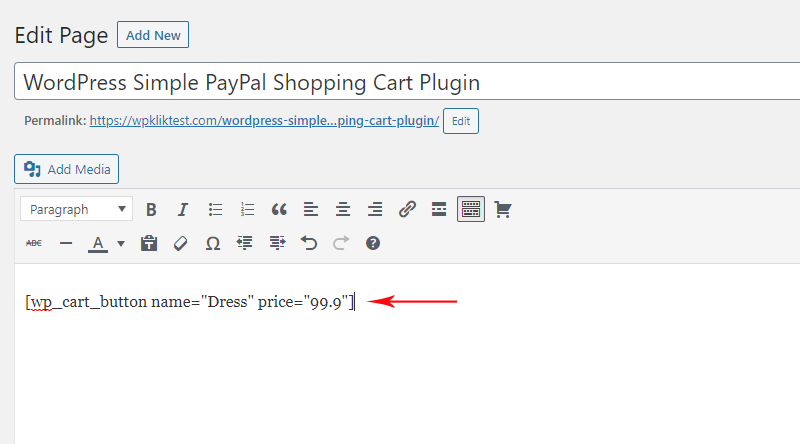
The other shortcode in the plugin settings page can be used to add the shopping cart to a post or a page, for instance your checkout page.
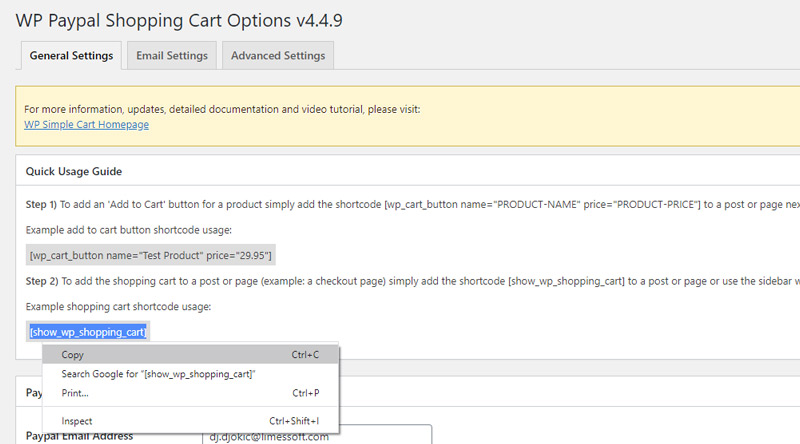
Paste it below the Add to Cart shortcode and update your page.
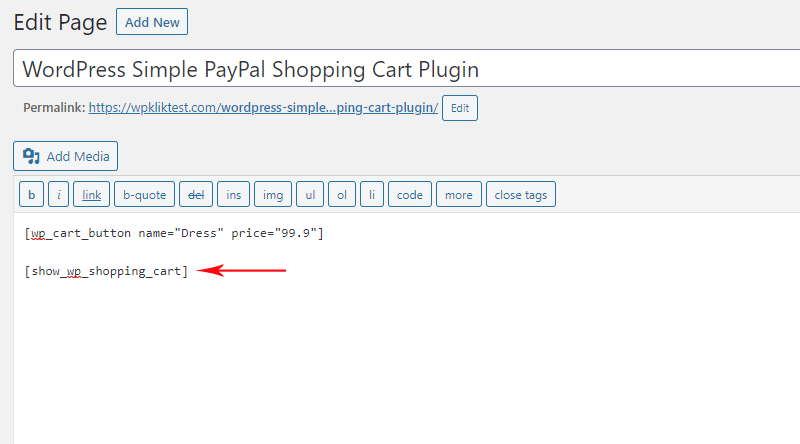
The result on your live site should look like this:
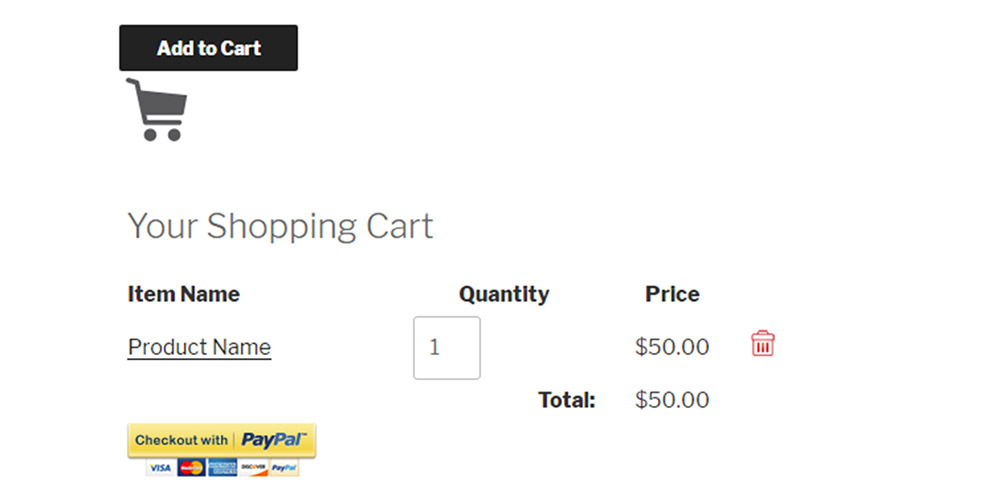
Final Thoughts
Adding PayPal to WordPress is a relatively easy operation for beginner and intermediate users of the world’s most popular CMS. There are other plugins on the market that you can use to quickly add a PayPal button or a cart. Still, the two mentioned in this article are definitely among the best. They allow you to sell products quickly and easily without causing too much strain on your WordPress site. If you don’t plan on running a big and complex online shop, then these are the right plugins for you.
With the right hosting provider, professional support team and powerful website functionalities such as PayPal button, you can be sure your business will thrive. Good luck with your sales, and let us know how it goes!
We hope this article was helpful. If you liked it, feel free to check out some of these articles as well!