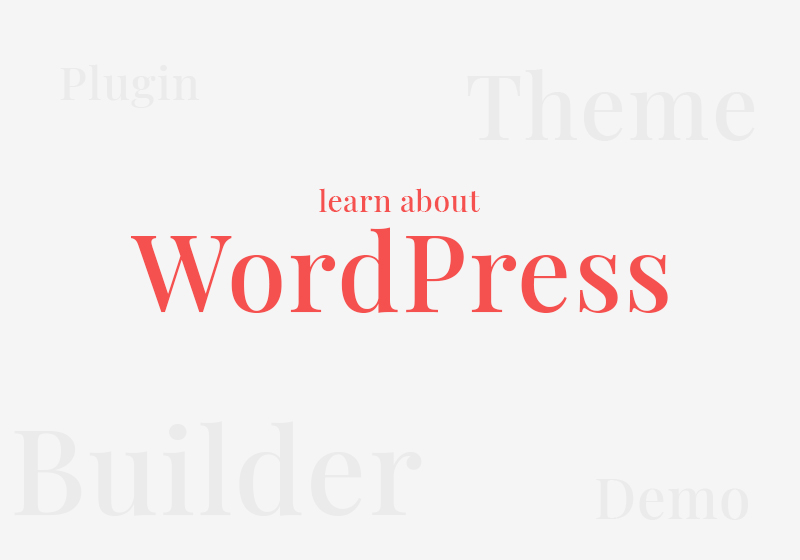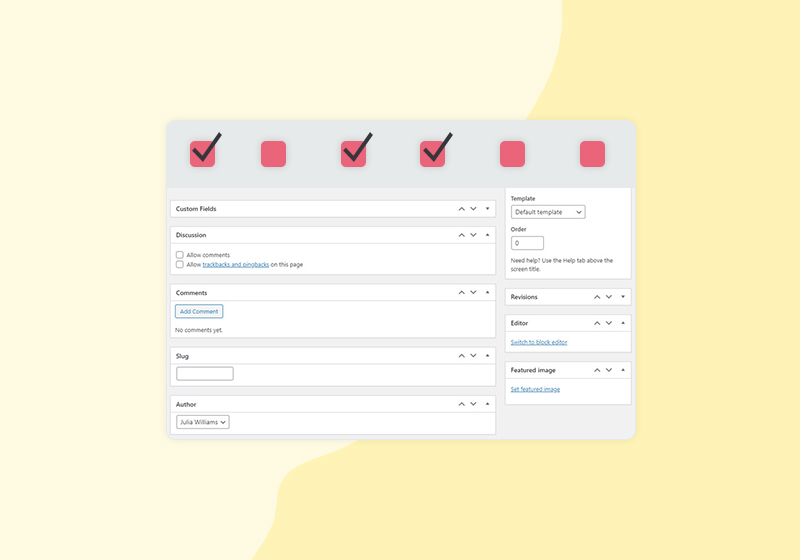Step by Step on How to Duplicate Your WordPress Page or Post
You may wonder why would anyone even want to learn how to duplicate a WordPress page in the first place. But when you think about it, this is actually a very useful thing to do!
Picture this – you want to freshen up your current page, make it look more polished, but you would like to keep the content intact. Or, you would like to use the page you have already made for a similar project, so you either need to add a new page or create a copy of the one you already have. Basically, every time you want to keep the content, the layout, or you just want to change the images, creating a copy of the page will be of help.
In this tutorial we will show you just how to duplicate a WordPress Page using the Duplicate Post plugin. It is the easiest and the fastest way of doing it!
1. Install Duplicate Post plugin
For starters, go ahead and install the Duplicate Post plugin. If you need help on how to install plugins, this article will come in handy, as we have explained in detail the plugin installation process.
3.1. Click the Edit button to modify the page/post name, slug and content
Once you have made the duplicate, you can tweak it the way you like it best. You can change the page/post name, add the content and also set the slug.
If you are satisfied with how the content looks, just hit the Publish button and share your new WordPress page with the visitors!
We hope this article was helpful. If you liked it, feel free to check out some of these articles as well!