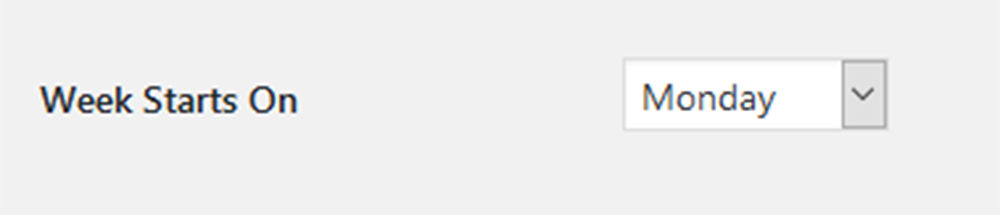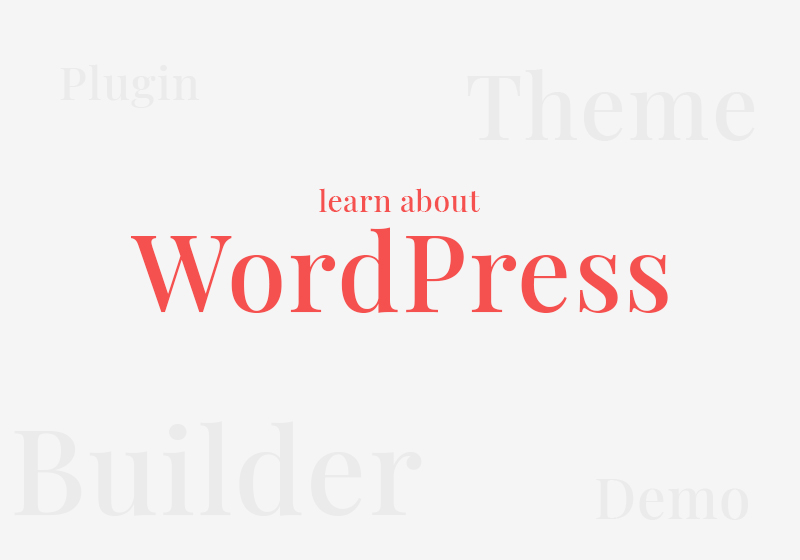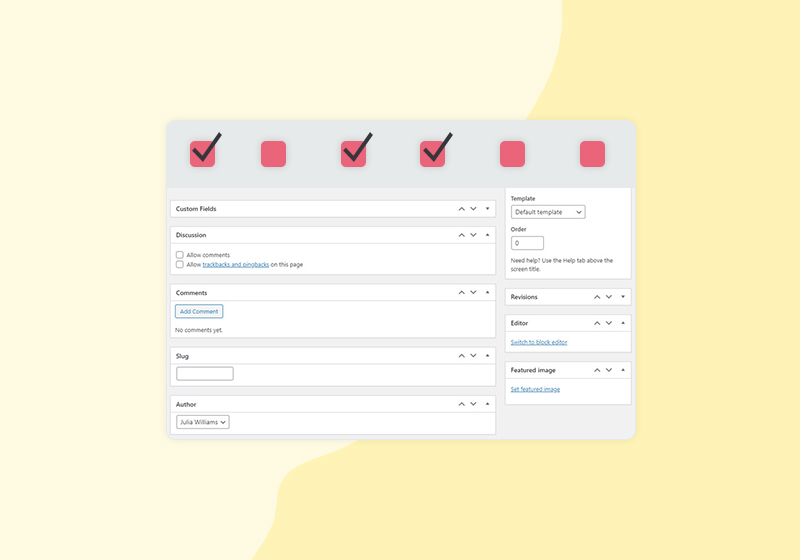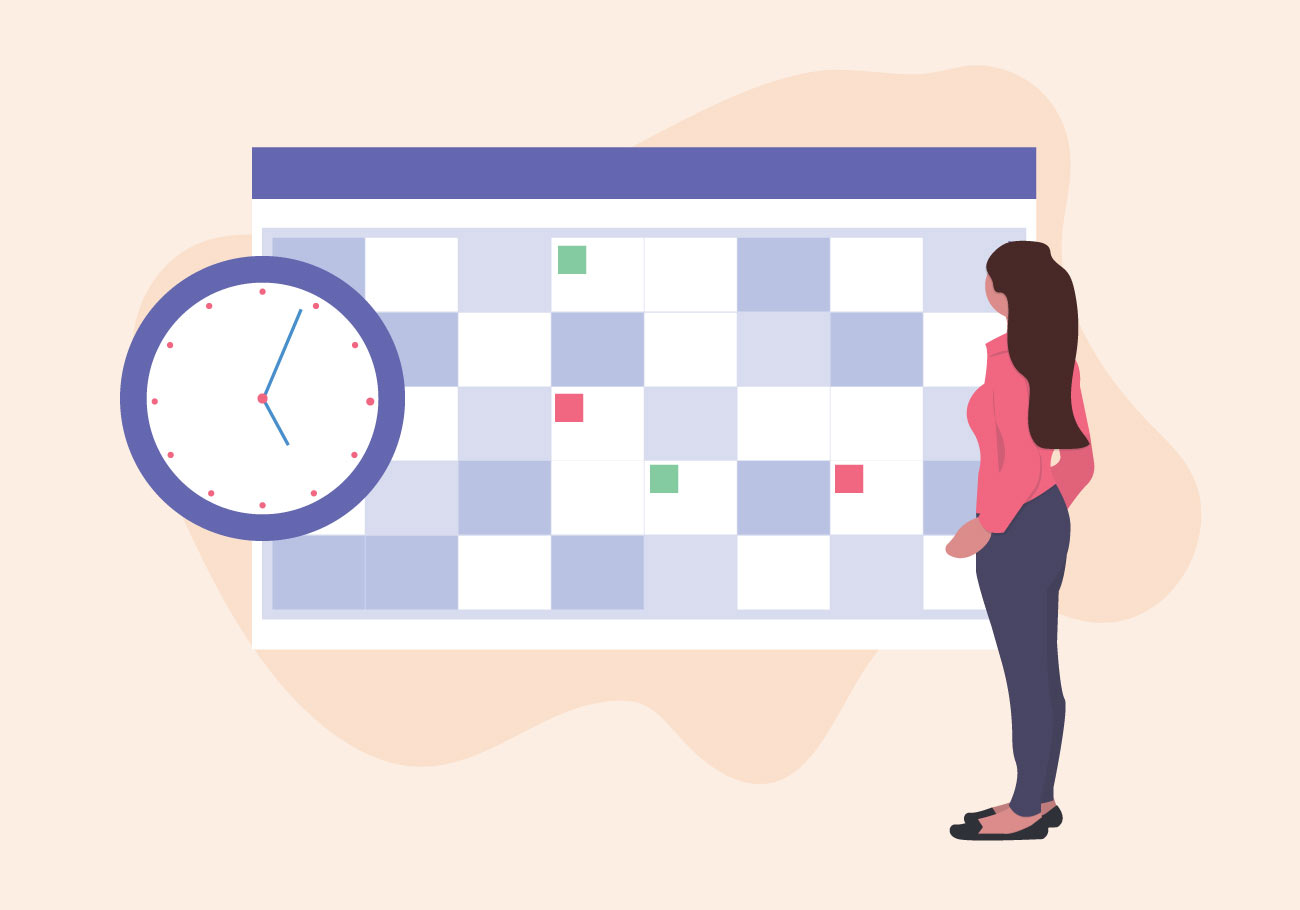
How to Change Date and Time Format in WordPress
There are many different ways to express date and time. A date and time format that works for one will not necessarily work for the other. You may prefer writing the month first and then the date, or vice versa. Perhaps you’re a fan of abbreviated months, or you prefer expressing the months as numbers.
The same goes for the time. Some like the 12-hour clock while others strictly use the 24-hour format. Whatever your preferred format is, you’ll be happy to hear that it is possible (and very easy) to change the date and time format in WordPress.
Step 6
Once you’re done making changes to date and time formats, go ahead and click on Save Changes.
As you can see, changing the preferred date and time format in WordPress is very easy. It takes a few easy steps in your Dashboard, and the best thing is you can always change it back or even create custom formats.
We hope that you found this article to be helpful. If you liked it, please feel free to check out some of these articles as well!