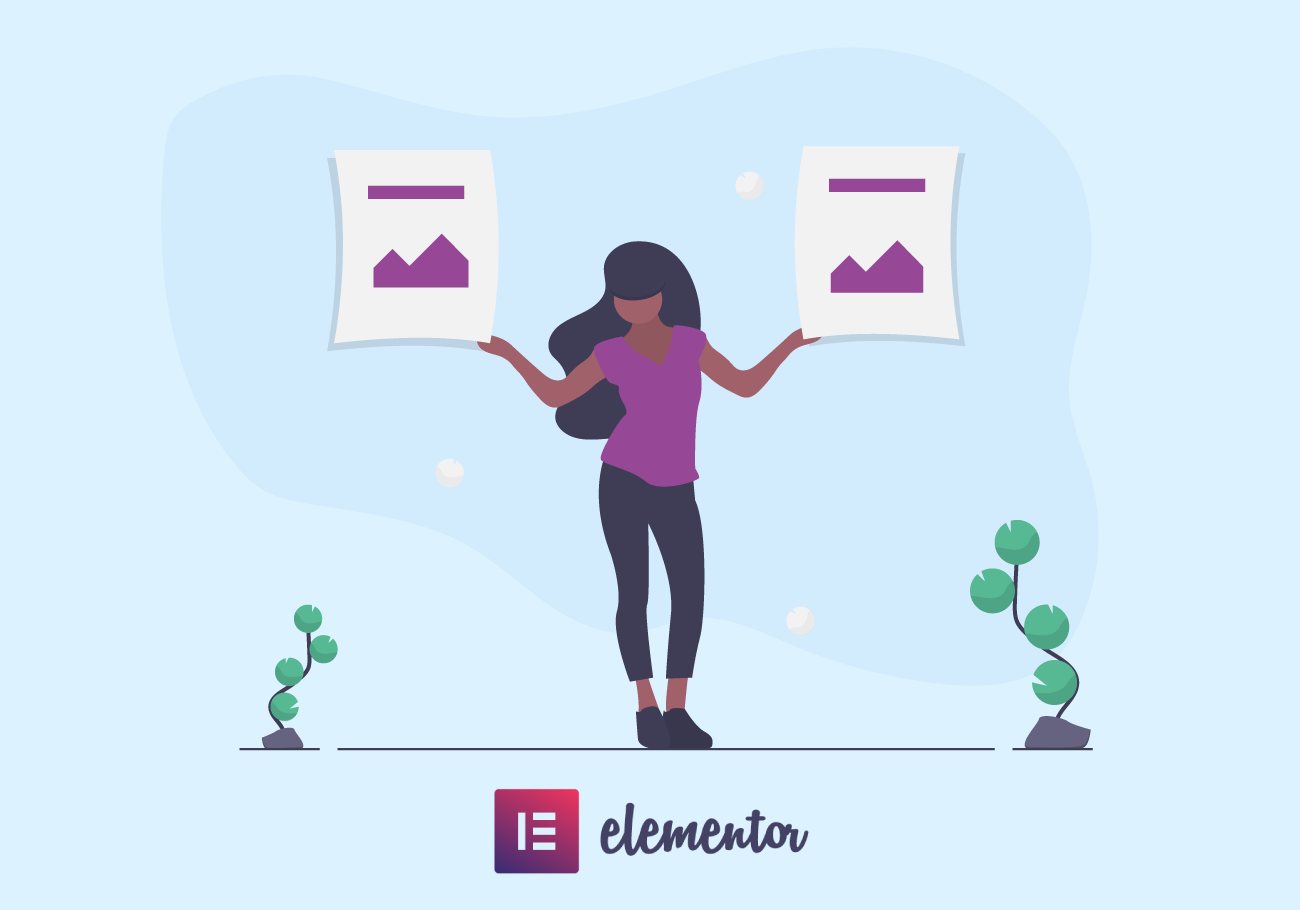
How to Easily Duplicate Pages in Elementor
It is no coincidence that Elementor is one of the most popular, if not the most popular page builder around. One of the reasons for this is that it has many functionalities other page builders lack, and we are here to discuss one of them: how to duplicate pages in Elementor.
You can duplicate pages using a plugin, whether or not you are using Elementor. However, with Elementor, copying a page is even easier than using a plugin. The easiest way to duplicate a page in Elementor is simply to save it as a template. This also helps you with easy editing later. We will show you how.
Duplicating Pages Using Templates
Elementor uses the template functionality to save a page or part of a page as a template, to be used as needed later. For instance, if your website is serving a business which operates in different countries or regions, you may want separate contact pages, with different addresses, phone numbers, e-mail addresses, and so on, but with page layout and everything else remaining the same. Using templates, once you set up your first one, you can easily use it to generate the others.
By saving the page as a template, you can easily import the template to a different page, and then simply change the content.
Saving a Template
First, you load the page you wish to save as a template. In the lower left-hand side corner there is the Update button. In case the page hadn’t been published already, this will be your Publish button. Next to it is the Save Options arrow. Select the Save Options arrow, then choose Save as Template.
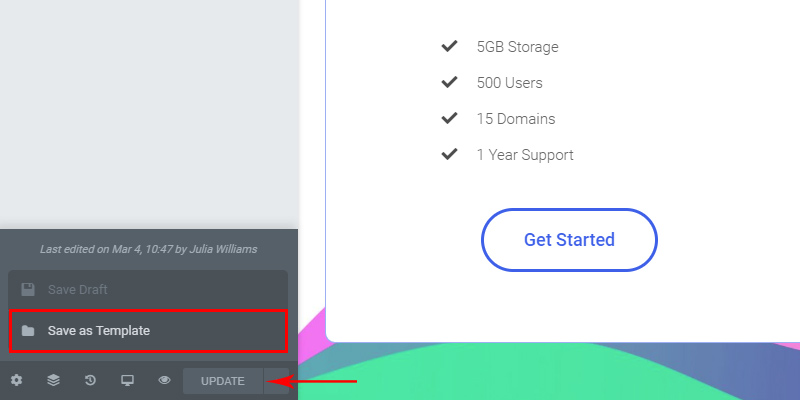
The template will then be saved to your template library. It can be saved under whichever name you choose. In this case, it is “Contact page”.
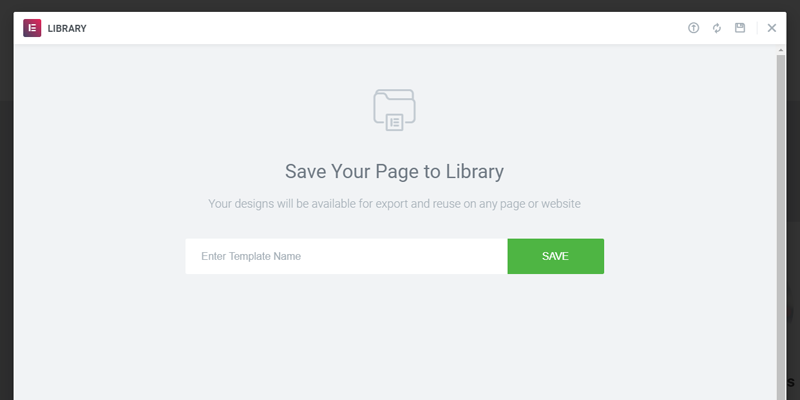
The Library will then show all the saved templates, including the one you just saved.
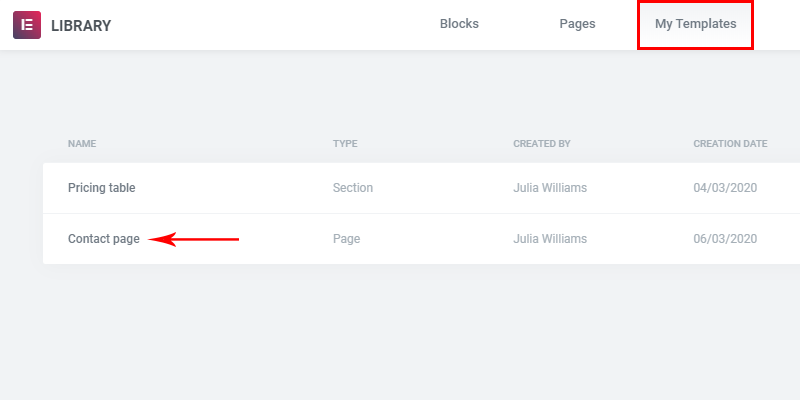
And, just like that, you’ve made duplicating pages easier. To duplicate a page in Elementor, simply export a template to an empty page.
Viewing and Using Saved Templates
You can get an overview of your templates from the Dashboard menu. Simply select Templates, and then Saved Templates.
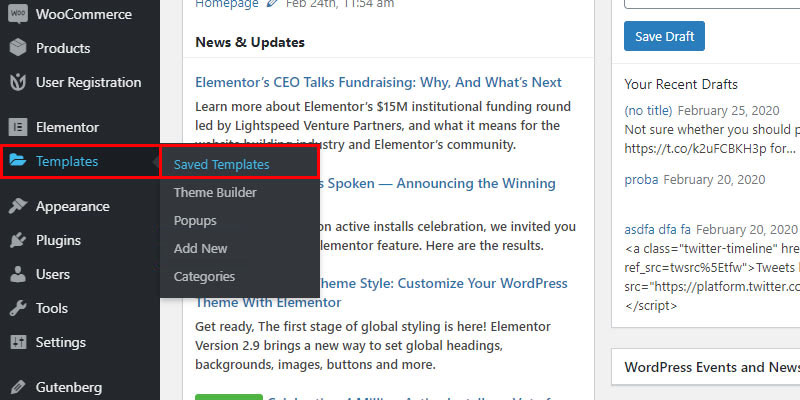
You will see a list of all the templates you have saved so far.

Here you can export, delete, but also edit your templates.
To edit a template, simply select a template you wish to edit, and do as you would when editing a page.
One important consideration: when a template is edited, the edit does not affect the pages to which the template had been imported. The template itself is altered, though, and the edited template will only apply to subsequent exports. This means that your previous work is still there, in case you don’t want to change the pages you used the template for.
However, if you have created multiple contact pages using the Contact page template and you now wish to change some or all of the pages, you can either edit each of the pages individually, or edit the template and re-export it to the page(s) you wish to change.
In Conclusion
As we saw, it is very easy to duplicate pages in Elementor: the template functionality makes duplicating and editing multiple pages a no-brainer. So whether you want this functionality for multiple contact pages, or maybe for similar blog posts in different languages, or if you want different pricing plans for different markets, with Elementor it’s as simple as simple gets at the moment.
We hope this article was helpful. If you liked it, feel free to check out some of these articles as well!





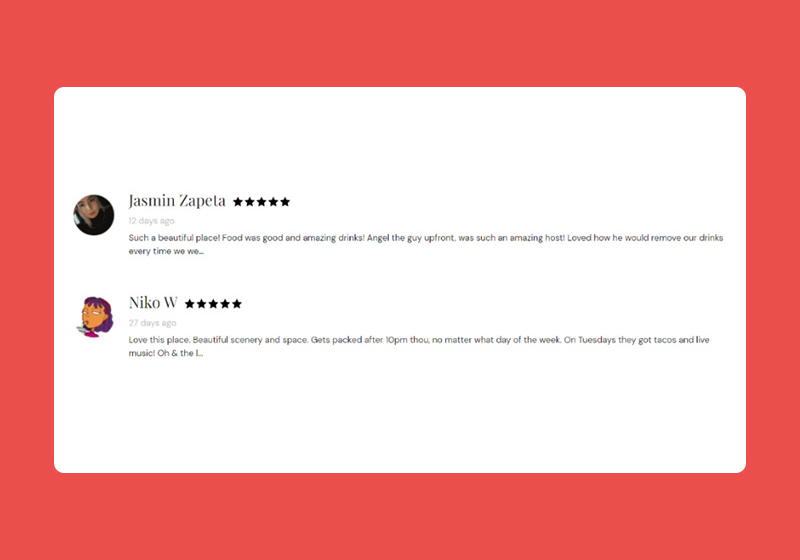
Jelle Loosman
I have pages with special user rights. When I save a page, all the content is lost.
When I export a page, I don’t know what should happen when I import it (to what?) so I do not take that risk.
When I save the page as a template, importing it to a new page gives NOT the same result. Things as side menu’s etc. are different.
Maybe there is a function somewhere hidden to just simple clone the EXACT page with ALL the settings. But I don’t know.
This howto works only for simple templates with basic content.
Milos Petrik
Hi, thanks for reaching out.
Duplicating or saving a template means that just the content gets duplicated and things like sidebar, footer, header etc. have to be set in theme options, as they can’t be set for individual pages. That’s why your side menu looks different. When saving a template, if you have the same special access rights as your user, you should be able to see all of the content normally.
Best regards,
Milos